Here,The Firefox browser is sporting a much improved interface and security. The minimal interface with a pretty cool address bar and Firefox menu sure makes navigation much easier then other browsers.
However a major concern for any user will be the speed Firefox can offer as the time taken to search, open pages and respond to queries decide the fate of a browser. Though Firefox fares well certain problems can still put Firefox in back seat. Some of them being browser crash, time for loading pages from external apps and other memory related issues.
Fortunately we have many add-ons and some tricks that can usually solve the user related issues and improve the productivity to a great extend. But add-ons are memory hogs and according to Mozilla you should avoid them. That is when you can approach the tricks for the increase in the browsers speed. The various tricks where you can tweak Firefox by enabling and disabling features. This works regardless of on what platform (Windows, Mac, Linux) you are using Firefox . Let us look at some of the tricks by which you can double or improve Firefox speed.
For all these tweaks you have to access the browser configuration page. Type about:config in Firefox browser address bar and hit enter. Now go ahead and change the values given below.
1. Disable Tab Animations
Type ‘about:config‘ in Address bar and hit enter. Search for ‘browser.tabs.animate’ in filter and double-click on the value to disable tab animations. The value will be False now. All tab animations will be disabled now which in turn can improve page load speeds.
2. Free Up Memory
Type ‘about:config‘ in Address bar and hit enter. Search for ‘browser.sessionstore.max_concurrent_tabs‘, and set it to 0 by double clicking on it. This free up Firefox memory load and prevents browser crashes.
3. Speed up page loading
Go to about:config page search in filter for the below Preference names and set values accordingly. This tweak will boost Firefox performance significantly. This tweak makes webpages load faster in Firefox by making use of pipelining. Enable pipelining to make many requests at once which will speed up page loading.
network.http.pipelining => true
network.http.proxy.pipelining => true
network.http.pipelining.maxrequests => 8
content.notify.backoffcount => 5
plugin.expose_full_path => true
ui.submenuDelay => 0
network.dns.disableIPv6 => truejavascript.options.jit.chrome => true
javascript.options.jit.content => true
network.http.proxy.pipelining => true
network.http.pipelining.maxrequests => 8
content.notify.backoffcount => 5
plugin.expose_full_path => true
ui.submenuDelay => 0
network.dns.disableIPv6 => truejavascript.options.jit.chrome => true
javascript.options.jit.content => true
4. Disable Antivirus scanning
Firefox browser scans downloading files apart from the usual active Windows security software. This can be disabled by searching for‘browser.download.manager.scanWhenDone’ and setting to false. For Windows only.
5. Disable extension delay
5. Disable extension delay
Firefox browser by default features a countdown timer for extension installer. Whenever you try to install a new add-on it will count down from 3 to 0 before the install button becomes active. You can disable it by searching ‘security.dialog_enable_delay‘ and change this to 0.
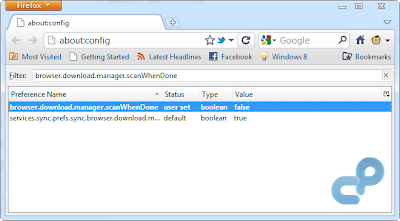
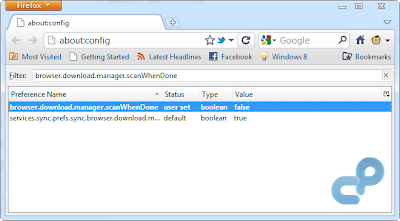
6. Move tabs back to the bottom
Some of the users like that Firefox is in the same army of the browsers that features tabs-on-top while some don’t like it. If you are one who don’t like it, you can easily put tabs back to the bottom. See below :
Go to Options > Tabs on top and uncheck that box
7. Want to hide Google Search Box
What’s the reason by putting Google Search Box when address bar works fine in searching everything. It just works like Chrome unified address bar where you can put both web address and search query. If you too want to get rid of Google Search box, see below :
Go to Options > Toolbar Layout and drag the Google search bar into the Customize window
8. Move the reload button back to its normal place
Although a good move by Firefox to put reload button into the address bar that surely save some space. But, many of users don’t like it and some then could not find it in first glance. You can move the reload button back its to normal regular place. Basically, its a regular toolbar button that you can move around. You can place it before or just after the address bar or anywhere in the same line. See below how to do it :
Go to Options > Toolbar Layout and now its a regular reload and stop button, you can move and place at its normal place
9. Fix Blurry Fonts
There are some reports that Firefox had some issues with the rendering fonts correctly. If you too annoyed by the Firefox blurry fonts, just intall an add-on called Anti-Aliasing Tuner that allows you to trun on ClearType rendering for all fonts and fix the problem to some extent.
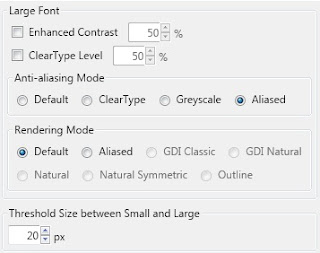
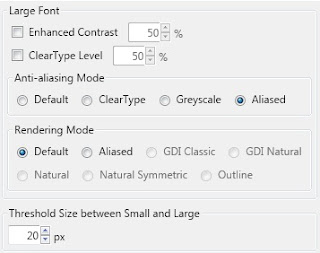
10. Want to hide Add-on Bar
Chrome started it and every other browser is doing it. Firefox had also implemented the same thing by hiding the status bar by default. But, when you install an add-on like Firebug, Adblock Plus or Xmarks it will come again because the default place for these add-ons buttons are on the status bar (called as Add-on bar). Personally, for me its totally waste of space and if you too want to hide it. See below :
Hit X on the left side or go to Options > Add-on bar and uncheck the box
These are the some easy ways that will help you to quickly get rid of the annoyances you faced with the Firefox user interface. If you know any other tweak that can make user experience better, be kind and share with us in the comments section below.




0 comments:
Post a Comment