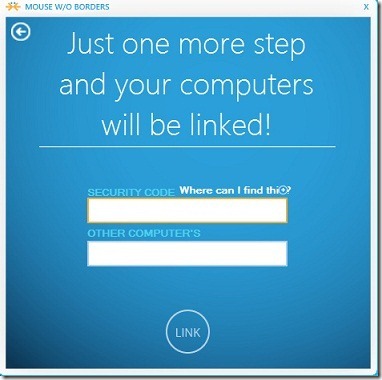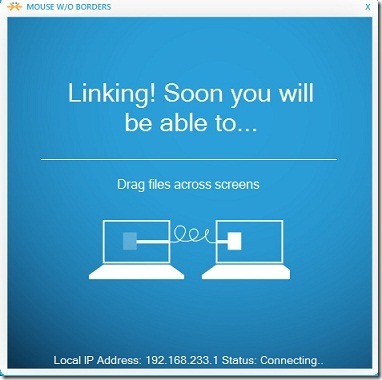For those of you unfamiliar with the word, don’t feel stupid. A peripheral is a device connected to your computer that is not actually required for your computer to boot up and get running. Any USB device is a peripheral. In this specific instance, your keyboard and mouse are the main peripherals you should know of.
In my 13 years of internet experience, I can’t even imagine how many keys I’ve pounded or how many times I’ve clicked that poor mouse. Using WhatPulse now, it’s not something I have to imagine. I can know exactly how much usage I’ve put on those peripherals. Why would I want to? Personally, no particular reason. It’s interesting to know and keep track of. It’s also fun as an idle way of “competing” with thousands and thousands of other internet addicts, as it ranks each user.
WhatPulse’s options are quite configurable.

You’re able to configure a lot of activity with your tray icon, to notify when tracking is active and on other triggers. There’s also several different ways you can “pulse,” which is sending your current counts to the server for tracking. You can do that manually, by clicking the tray icon, by hitting a hotkey, or at a specific time limit.

As mentioned earlier, there are ways to selectively track only certain statistics.
 WhatPulse also offers the “geek window,” which is an optionally-transparent overlay that you can dock at one of the corners of your monitor to keep track of your WhatPulse statistics in realtime. I think it’s overkill, and I’m not that obsessed with where I stand in the rankings, but have at it.
WhatPulse also offers the “geek window,” which is an optionally-transparent overlay that you can dock at one of the corners of your monitor to keep track of your WhatPulse statistics in realtime. I think it’s overkill, and I’m not that obsessed with where I stand in the rankings, but have at it.
Key frequencies are also a very cool feature. I’m on my gaming desktop right now, and here’s what a gamer’s key frequencies might look like after about 2 weeks:

There’s a little under a million keystrokes, with lots of WASD and other directional buttons. What can I say? It’s an interesting thing to monitor.
Every user is given their own online profile. You can access your profile easily by the tray icon. My profile link is as follows: http://whatpulse.org/stats/users/227470/
Here’s what your profile will look like, if you can’t be bothered to click:

Should you decide to give WhatPulse a spin and find out that you like it, why not join the MakeUseOf team on WhatPulse? The team ID is 20178 and you should be able to freely join in over at the Teams page.
In my 13 years of internet experience, I can’t even imagine how many keys I’ve pounded or how many times I’ve clicked that poor mouse. Using WhatPulse now, it’s not something I have to imagine. I can know exactly how much usage I’ve put on those peripherals. Why would I want to? Personally, no particular reason. It’s interesting to know and keep track of. It’s also fun as an idle way of “competing” with thousands and thousands of other internet addicts, as it ranks each user.
Download WhatPulse now!
WhatPulse is available for Windows, OS X, and Linux. It’s very simple. Download the application, create your user account, and it’ll begin closely monitoring your keystrokes, mouse clicks, and your mouse movement (unless you choose to disable the tracking of any of those in the settings). I know, the first thing that comes to your mind is, “Isn’t that unsafe?” WhatPulse is safe. Do your research on Google if you’re feeling paranoid at all. WhatPulse was, at one point, open source software until a fiasco came about where users were cheating keystrokes and clicks. I’ve used WhatPulse for nearly five years and I haven’t experienced a single problem. This isn’t the largest keylogging operation in the world.WhatPulse’s options are quite configurable.
You’re able to configure a lot of activity with your tray icon, to notify when tracking is active and on other triggers. There’s also several different ways you can “pulse,” which is sending your current counts to the server for tracking. You can do that manually, by clicking the tray icon, by hitting a hotkey, or at a specific time limit.
As mentioned earlier, there are ways to selectively track only certain statistics.
Key frequencies are also a very cool feature. I’m on my gaming desktop right now, and here’s what a gamer’s key frequencies might look like after about 2 weeks:
There’s a little under a million keystrokes, with lots of WASD and other directional buttons. What can I say? It’s an interesting thing to monitor.
Every user is given their own online profile. You can access your profile easily by the tray icon. My profile link is as follows: http://whatpulse.org/stats/users/227470/
Here’s what your profile will look like, if you can’t be bothered to click:
Should you decide to give WhatPulse a spin and find out that you like it, why not join the MakeUseOf team on WhatPulse? The team ID is 20178 and you should be able to freely join in over at the Teams page.
» Read More...